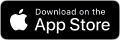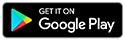How-To Guides
Explore digital banking features
Find Account Number
See how to find your 10-digit account numbers in the Broadview mobile app or online banking.
Nickname & Hide Accounts
Find out how to nickname accounts to tell them apart easily in the Broadview mobile app or online banking. You can also hide accounts you don’t need, or just don't want to see, on your dashboard.
Mobile Deposit
Learn how to deposit checks using your phone or tablet with the Broadview mobile app.
Resetting Your Password
Learn how to reset your digital banking password.
Create Account Alerts
Follow along to see 3 simple steps for setting up text or email account alerts. Customize your alerts and stay on top of your balances, withdrawals, and other account activity.
Step 1 - Permit Texts
Desktop & Mobile
Log in to your account from any device. Under your profile ![]() (upper right), choose: Settings > Contact > Mobile.
(upper right), choose: Settings > Contact > Mobile.
Enter your mobile number and select: I Would Like To Receive SMS Text Messages To This Number.
Enable Text Banking if you want to check your balances and transactions via texts.
Choose a verification method: email, text, or phone call. Then Send Code. Enter the code you receive to confirm and Save Changes.
You’ll see the ![]() badge next to your phone number.
badge next to your phone number.
Step 2 - Create Your Alerts
Desktop
At the top of your screen, under Account Tools, choose Alerts.
Select an account for notifications and turn on the alerts you want. You’ll be able to set up alerts for multiple accounts.
Mobile
On your Broadview home screen, choose More. Under Account Tools, select Alerts.
Select an account for notifications and turn on the alerts you want. You’ll be able to set up alerts for multiple accounts.
Step 3 - Text or Email?
Desktop
You can vary how you receive alerts for different accounts – SMS text or email.
To finish up, select the delivery method you prefer. Save and you’re all set!
Repeat Steps 2 and 3 for alerts you want on other accounts.
Mobile
You can vary how you receive alerts for different accounts – SMS text or email.
To finish up, select the delivery method you prefer. Save and you’re all set!
Repeat Steps 2 and 3 for alerts you want on other accounts.
Self-Serve Maturing Certificate Options
Renew into the same term or transfer funds of a maturing certificate within digital banking.
Desktop
-
Log in to your account at broadviewfcu.com.
-
Select your certificate from the Dashboard.
-
Choose Certificate Details.
-
Next to Maturity Payment Method, select the pencil icon.
On Mobile/Tablet
-
Launch the Broadview app.
-
Select your certificate from the Accounts tab.
-
Choose Show Details and scroll down.
-
Select Edit Maturity Option. Update to save.
Please be advised that this self-serve certificate tool can only be used by primary account holders before the maturity date. IRA’s and other forms of Retirement certificates are not eligible for this service. If you’d like to make changes to your Broadview certificate or retrieve the money during the 10-day grace period following its maturity date, you can call Broadview at 800-727-3328 or visit a branch. For more information on this topic, please visit Renewing Your Certificate.
Protect Your Accounts With Two-Factor Authentication
Two-factor authentication (2FA), also commonly called two-factor or multi-factor authentication, is an added layer of security protection that verifies your identity using two types of credentials. To start using the 2FA app for your Broadview accounts, please follow the steps below.
First, download an authenticator and update your account settings.
- Download a two-factor authenticator such as Google Authenticator, Authy, Duo, etc.
- Log into your Broadview account from a desktop computer
- Under Help & Support, go to Settings
- Select Security, Two-Factor Authentication
- Set 2FA APP to Enabled then Enroll
- Scan the QR code, or enter the code manually
Create Card Alerts
Mastercard
Card Management
- Desktop: Account Tools > Card Management > Click on the Image of the Card > Alerts and Controls > Manage Card Alerts
- Mobile: More > Account Tools > Card Management > Click on the Image of the Card (Swipe right to view available cards) > Alerts and Controls
My Credit Card Portal
- Desktop and Mobile: My Accounts > My Credit Card Portal > Menu > Alerts > Add New Alert
Visa
- Desktop and Mobile: My Accounts > My Credit Card Portal > Menu > Alerts > Add New Alert
- Alerts can be created for Account Management, Balance Related Alerts, Limit Reached/Exceeded, Payment Due, Personal and Transaction types via email only.
Perform Transfers
Looking to pay your Broadview Mastercard Credit Card from an outside financial institution?
Add your outside account at My Accounts > My Credit Card Portal > Menu > Manage Payment Accounts. From there, making your payments from your outside account is easy! Simply select the account you've added under Make a Payment within My Credit Card Portal
Looking to pay your Homeowners Advantage mortgage from an outside financial institution? Add your outside account at My Accounts > My Mortgage Portal > Take Me To My Mortgage > Payment > Payment Method > Add Payment Method. From there, making your payments from your outside account is easy! Simply select the account you've added under Make a Payment within My Mortgage Portal.